
How to protect your self on Internet – part II.
Second part of our series on Internet security, privacy and how to protect against manipulation, tracking and censorship on Internet in age of woke agenda.
Summary of Part I.
In the last article we have covered some basic parts, how in this turbulent times protect your self on Internet. The first part can be found here:
https://www.jumagazin.cz/How-to-protect-your-self-on-Internet-part-I_467.html
In last section we have introduced new search engine which can help you to search web safely the old fashion way. We also gave you VPN protection for your IP Address, so you can’t be so easily located and tracked accross websites by analytics cookies. Another recommendation was for web-browser which would protect you by default and safe storage for your files as well as e-mail messages, private notices and calendar.
The second part will focus more on mobile devices and online services.
Table of Contents
- Safe mobile device
- Android operating system
- Unlink your Google Account
- Clean your Google history
- Use Android with Aurora Store
- Handling files on Android device
- Media player for Android
- Maps for Android
- Translator for Android
- Messenger for Android
- Browser for Android
Safe mobile device
In these days, most of the market is dominated by two vendors for smartphone operating system. It’s either Android by Google or iOS by Apple.
I am not much familiar with iOS ecosystem so we will focus more on Android world.
Android operating system
The Android operating system is kind of open-source and it’s based on java kernel. It runs easily on almost any mobile device – smartphone, laptop, TV, tablet or touch PC. The problem with protection comes not from Android by itself but from the Google services, which are set up as default on these phones from manufacturers.
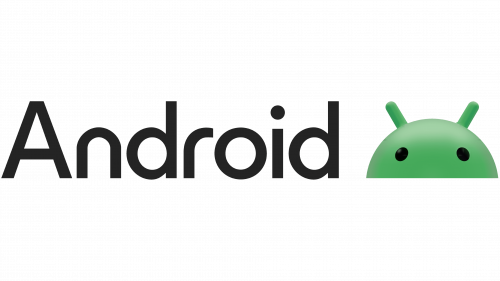
Basically, what we are going to do is to remove your Google account and replace the services with alternatives.
Unlink your Google Account
The first step is to go to Settings → Google (Or accounts) and Unlink your account from device.
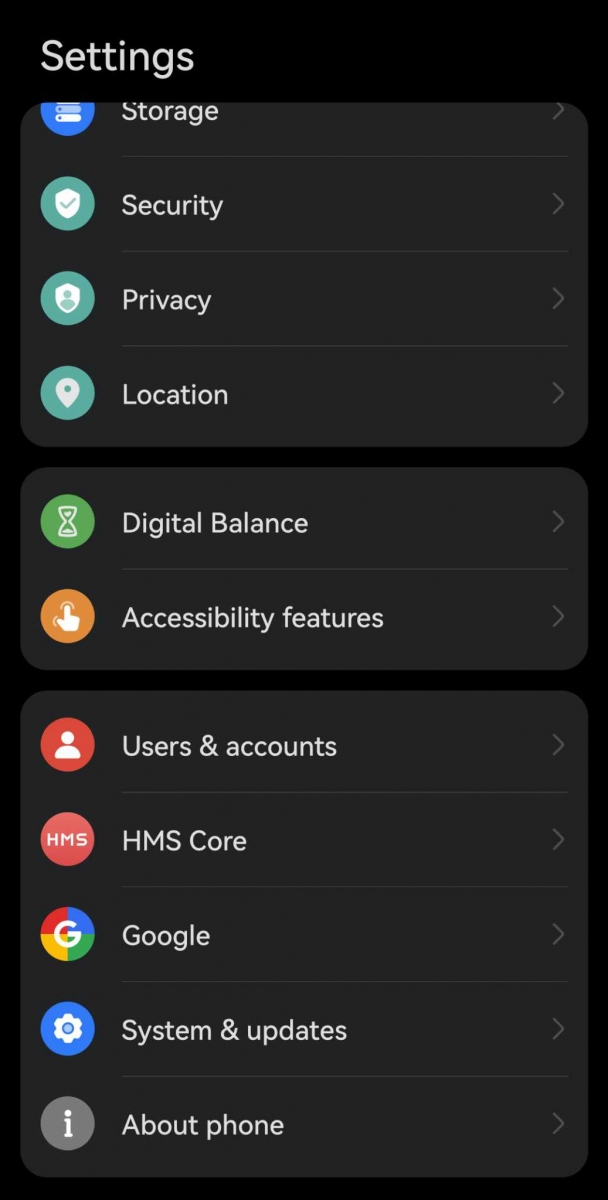
After this step, your phone should be relief of all automatic synchronizations and connection to your Google account. It would be also beneficial to delete all your data from Google Drive, Google Photos and remove your location history.
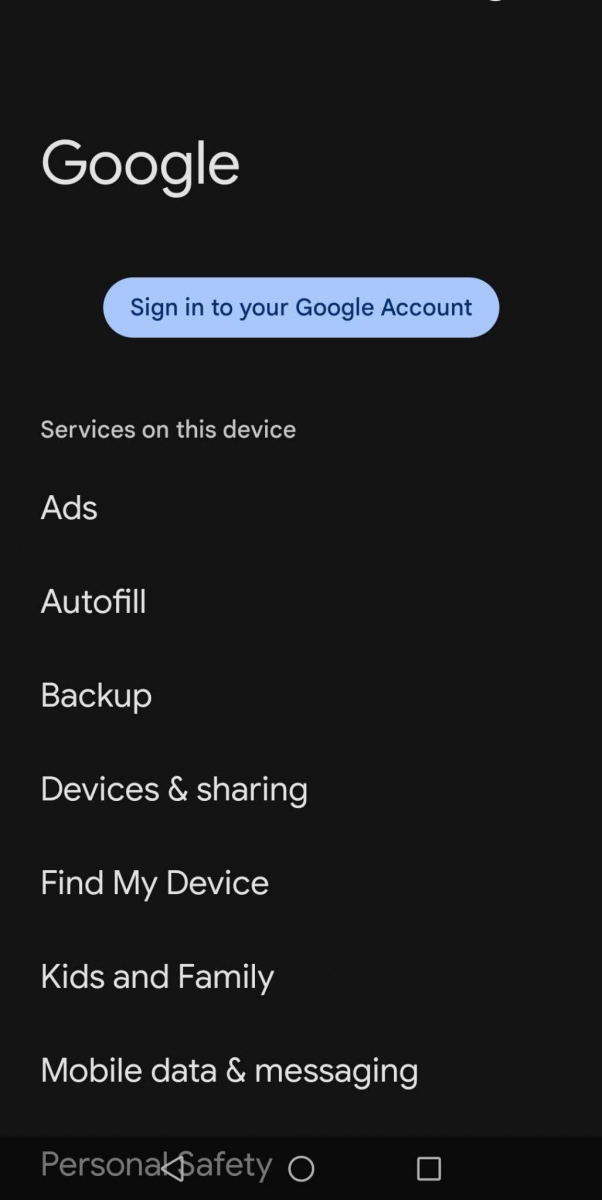
Clean your Google history
Go to this link: https://myaccount.google.com/data-and-privacy
Uncheck all posibilites there:
- Web & App activity – pause
- YouTube history – pause
- Location history – pause
- Activity history – pause
Turn off everything you can – or delete the account and setup a new one. It could be faster and easier.
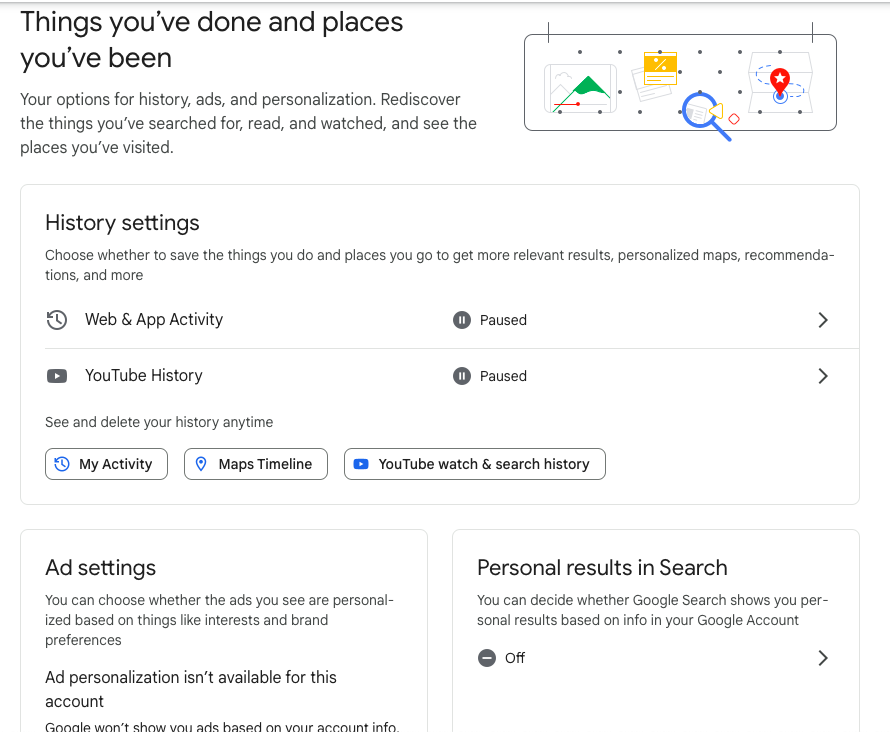
Also delete all your private pictures, albums and files from Google Photos and Google Drive.
- Link to Google Photos: https://photos.google.com
- Link to Google Drive: https://drive.google.com
Keep only files, which can be publicly parsed, and you are fine when the company uses it for advertisement, AI or governmental purposes.
After you cleaned your Google history to use your phone, do following steps:
Use Android with Aurora Store
To use Android device without Google services, you need to download applications from different sources. There is either F-Droid (that’s only for open-source mobile applications) or there is Google Play Store alternative called Aurora Store.
Once you install it, you can download or update any application like normally with Google Play Store.
- Link to F-Droid: https://f-droid.org/
- Link to Aurora Store: https://f-droid.org/en/packages/com.aurora.store/
If you don’t find some favorite application there, you can directly download it via APK Pure.
Just copy paste the link and download the APK file to install it from file manager. You have to allow in settings installing application from unverified sources.
https://apkpure.com/store/apps/details?id=org.videolan.vlc
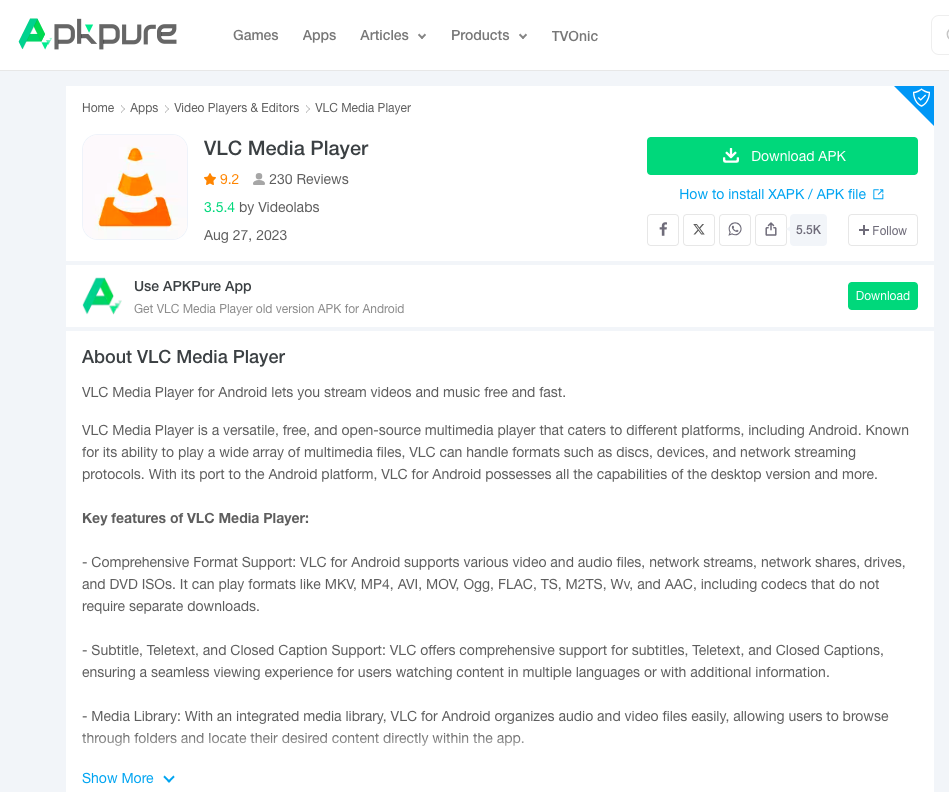
Handling files on Android device
If you want to use your phone as a normal computer, it’s good to install file manager to be able to browser folders, delete files or transfer files via FTP, SMB or other network protocols.
Very handy is Total Commander. It allows you to manage all your files and also installed applications on Android device.
The link for download is here: https://apkpure.com/total-commander-file-manager/com.ghisler.android.TotalCommander
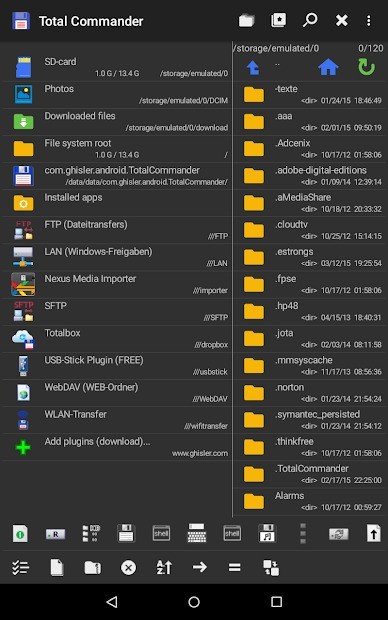
Media player for Android
When you manage your files, you can use VLC Media player on Android to watch movies or play music. It’s open-source and supports most of the formats and files.
The link for VLC for Android is here: https://apkpure.com/vlc-for-android/org.videolan.vlc/download
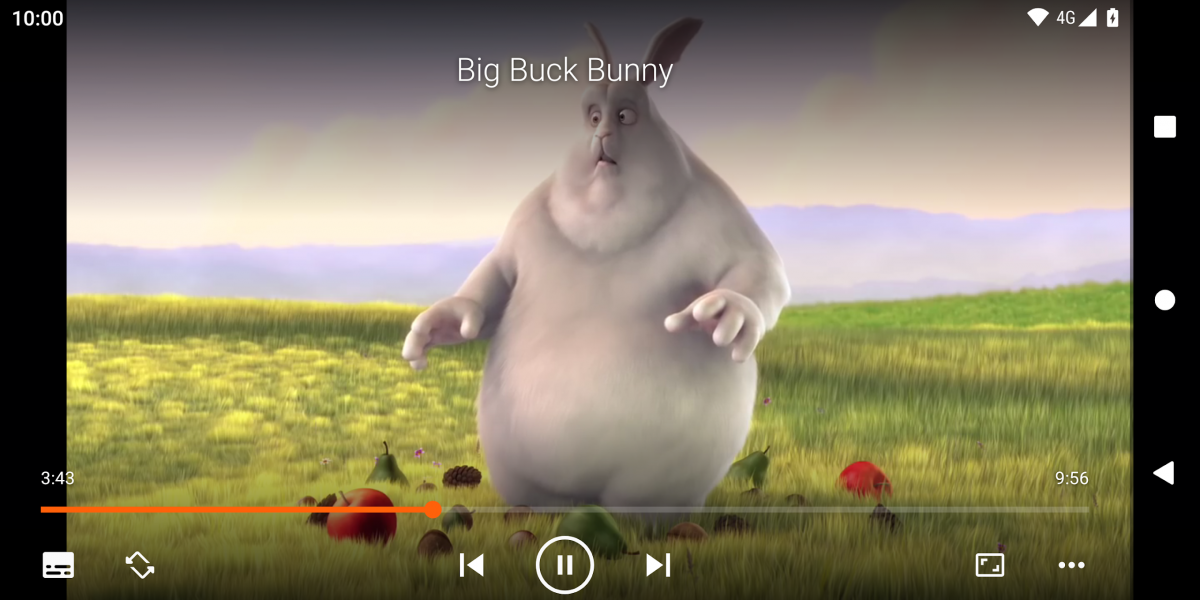
Maps for Android
In case you don’t want to use Google Maps, there is an alternative called Organic Maps
Link to download: https://organicmaps.app
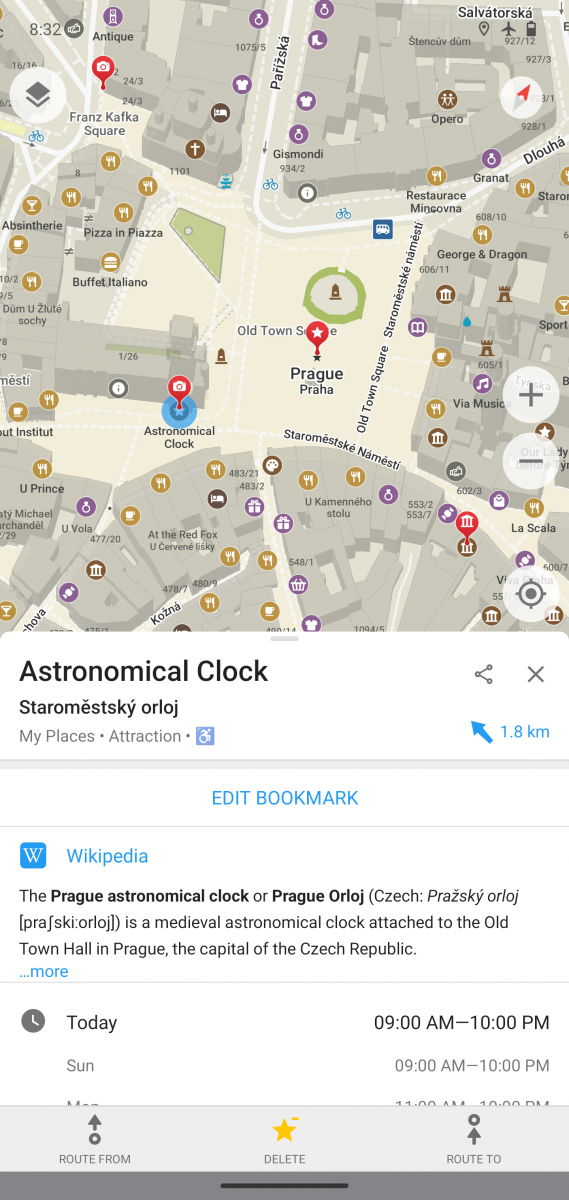
Translator for Android
To have an alternative to Google Translate, I do recommend Deeply Translator. It works well and have application for Android. Link is here: https://www.deepl.com/en/android-app
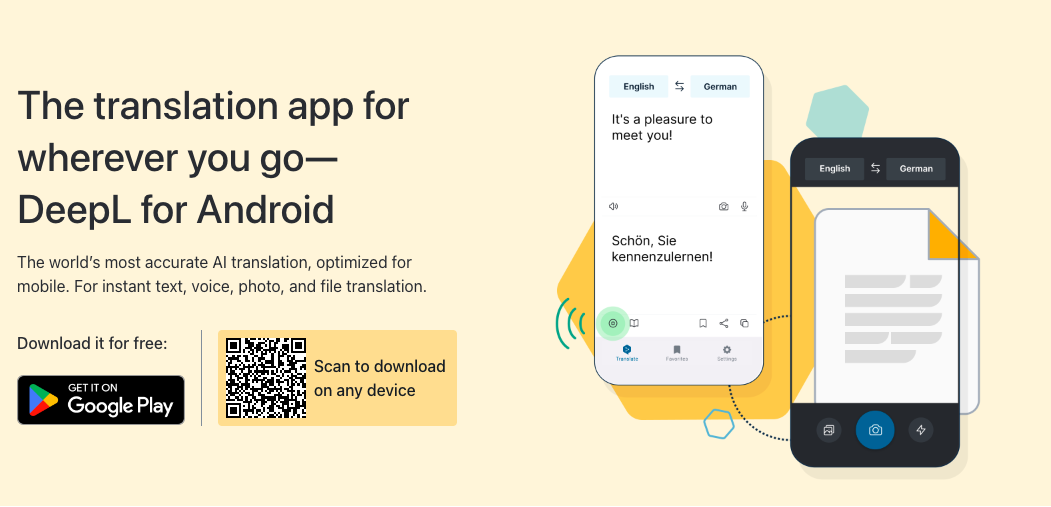
Messenger for Android
To avoid using Facebook Messenger or Meta What’s App it’s wise to have for example Telegram or any other alternative messenger.
Telegram can be downloaded here: https://telegram.org/android
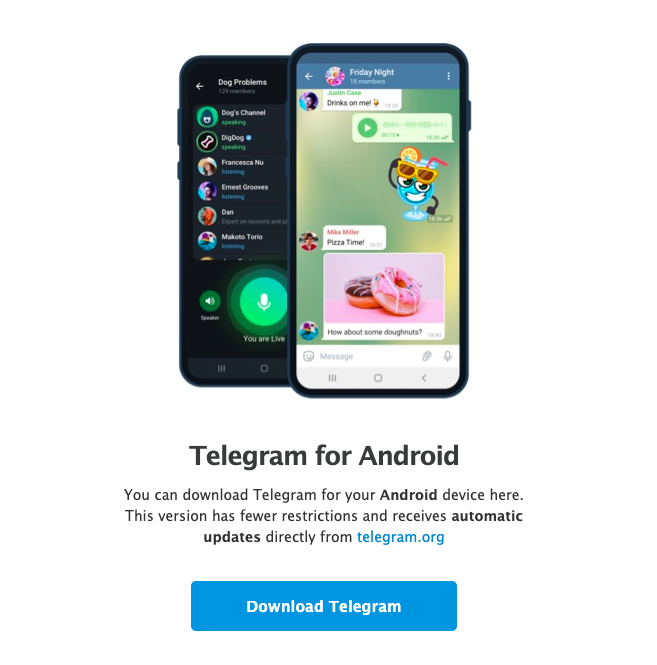
Browser for Android
Instead of Google Chrome I do recommend use either Firefox for Android or Brave Browser.
- Firefox is here: https://www.mozilla.org/en-US/firefox/browsers/mobile/android/
- Brave is here: https://brave.com/download/
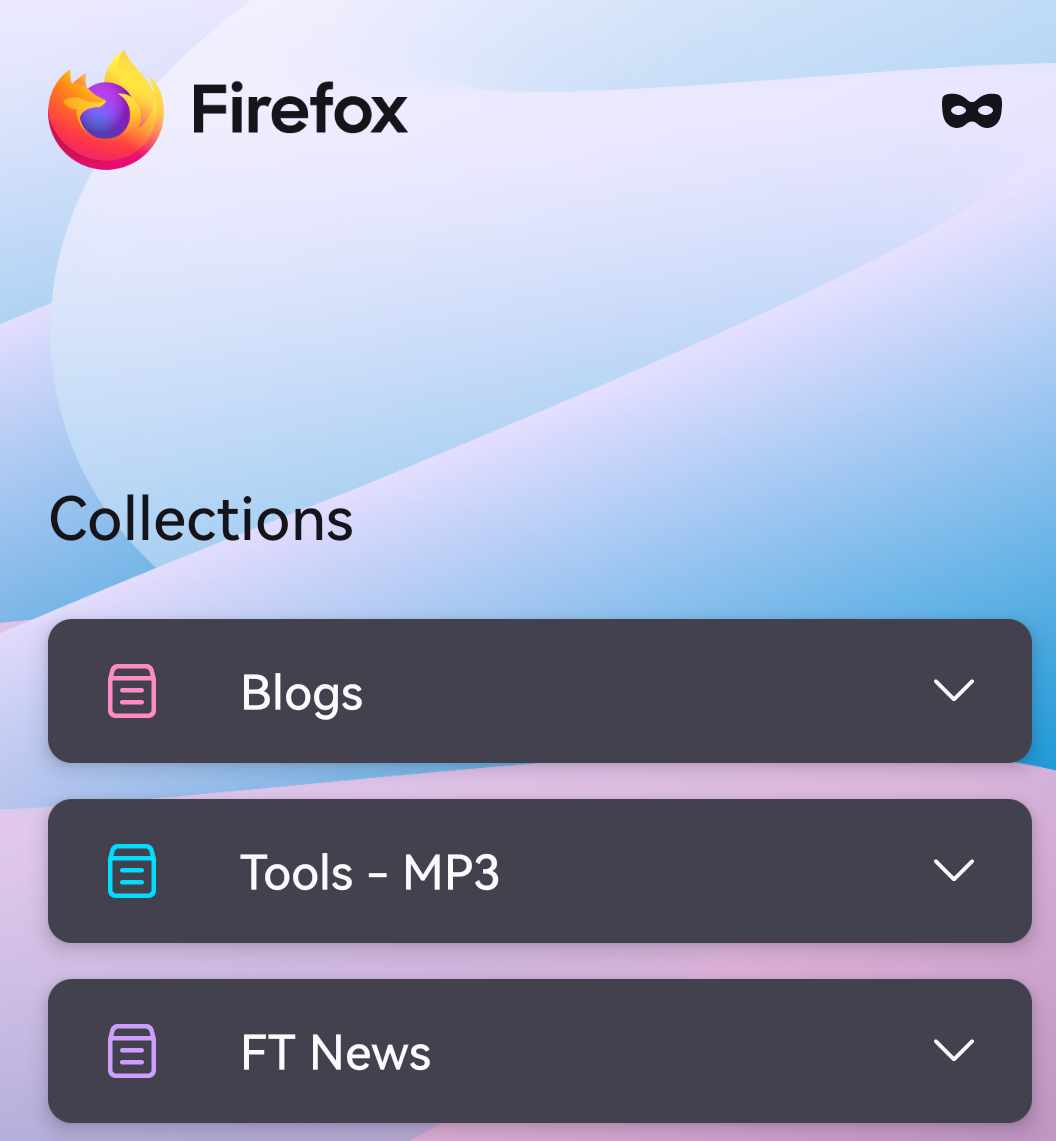
In part III. we will focus on social networks, images upload, galleries and text processing for mobile as well for desktop. We can also show you alternatives to Google Analytics, how to use different search-engines to find what you are really looking for via googles or search-queries or how to setup a blog or website.



